Yahoo mail not sending Email How to fix
Yahoo Account Is Not Sending Email on the iPad
Source : Yahoo Mail Not Sending Emails and Yahoo Mail Not Receiving Emails
The iPad's Mail app lets you pull all of your email accounts together in one application for quick email viewing and response. If you have your Yahoo! mail set up to go through the iPad's Mail app but you find that you cannot send messages, the problem may be in the advanced setup portion of your account. Services like Yahoo! often use a different server for outgoing mail than for incoming messages, so configuring your outgoing server should solve the problem.
Basic Troubleshooting
Before you try altering the server information, check to see if the problem is limited to your outgoing Yahoo! mail. Launch your iPad's Safari app or any other Internet browser and search for any keyword you like. If the browser app connects to the Internet, then your connection is not the problem for sending mail. If the browser does not connect to the Internet, check your Wi-Fi or 3G connection. Once an Internet connection is established, try re-sending your Yahoo! email.
Reset Your Account
If you set up your Yahoo! email account on iTunes rather than directly on the iPad, this can sometimes cause glitches. To fix this, you can delete and restore your account directly on the iPad. Launch the Settings app and choose "Mail, Contacts and Calendars." Select your Yahoo! account and follow the on-screen instructions to delete it. After the deletion is completed, return to the mail settings and select "Add a new account." Add your Yahoo! account information and follow the setup instructions. After the restoration, try sending a test email to see if your account works.
Advanced Settings
If your Internet connection is fine and restoring your Yahoo! mail did not work, you may need to manually configure your SMTP server settings for outgoing mail. Launch the Settings app and choose "Mail, Contacts and Calendars," then select your Yahoo! account. Choose the right arrow under "Outgoing Mail," where it says "SMTP." On some accounts, you must choose "Advanced" to reach this setting. Tap next to any server that says "Off" to turn it to "On," including the primary and "Other" SMTP servers. If the server address fields are blank, contact Yahoo! to get the addresses for the primary and secondary outgoing mail servers and enter them manually. This should restore your outgoing mail.
General Glitches
Rebooting your iPad may take care of software glitches such as mail not sending. If your account worked previously and you have not changed any settings, a software glitch may be responsible for the lack of sent mail. Press and hold the "Sleep/wake" button until your iPad screen shows the "power off" slider, and then slide your finger over this in the direction indicated. Wait for the iPad to fully power down, then turn it back on. Test your email to see if outgoing mail works.
Yahoo Mail Not Receiving Emails
How to fix the issue Yahoo mail not receiving Emails?
Different methods have to be followed for fixing this issue on system and mobile.On system
- Verify the account for any failures: – You can verify this by signing in the Yahoo mail account and sending mail to yourself. If you experience an error, then you need to fix that and if the error does not arise, then mail is working fine.
- Verify the account settings in the Yahoo mail account: – Verify your spam folder to assure that email was not mismarked as spam, and sender is not barred.
- Request the sender to check the account: – Ask the sender to verify that the email entered by him is correct.
On mobile
Using the mobile browser: –
- This issue might be due to poor internet connection. Verify if the device is connected to the internet and update the browser to the latest version.
- Next, click the “force stop” option and restart the browser.
- Now, clear the browser’s cache and internal memory.
- Then, turn off the private browsing and allow the location services.
- Reboot the mobile device.
- Now, reinstall the web browser or use a different web browser.
- Update the operating system to the latest version or contact Yahoo for further assistance.
Yahoo Mail app: –
If you are using Yahoo Mail app and facing this issue, then follow the below steps: –
- Update the app: – Use the updated version of the app. In case, if app is not updated, then go to “My applications” select “Yahoo” click on the “update” button. If “Update” button is not available, then app is up to date.
- Sign in and out of the app: – Try to sign in and sign out of the app to fix this issue.
- Uninstall and reinstall the app: – There might be a problem with your app also. So, try to uninstall the app and reinstall it again.
Source : Yahoo Mail Not Sending Emails and Yahoo Mail Not Receiving Emails
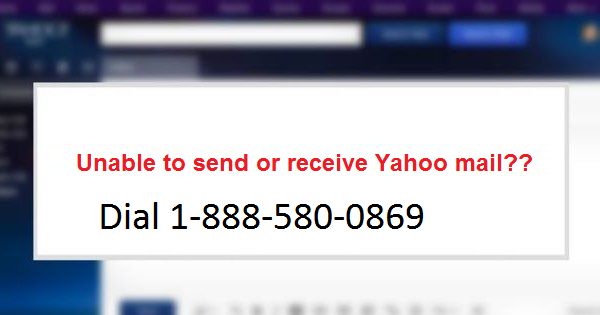

Yahoo Mail Not Receiving Emails: How to Fix It?
ReplyDeleteYahoo mail is undoubtedly one of the popular services from Yahoo allowing users to send and receive emails instantly. However, recently, some of its users are unable to fix the most common issue – “Yahoo mail not receiving emails”. If you are not able to troubleshoot this sort of issue, you must email or call at our service and get your issue resolved instantly.